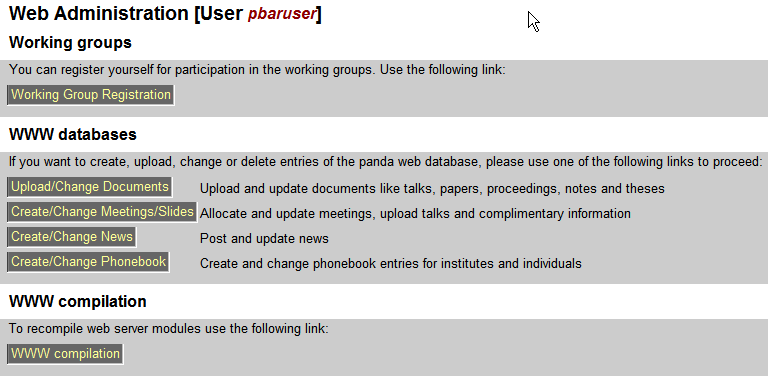
The BuildWeb system has been designed for the PANDA Web-Site to easily create, maintain and navigate through the documents, meetings and personal information of the collaboration. The members of the collaboration can enter new records for documents, meetings, people and news and can maintain than via the Web interface. How this works is described in this HowTo document. Please take the time to read it carefully.
There are various entry points to administrate the web site. Either you choose the link ->***.WebAdmin from the left side menu in the different categories like documents, meetings, news or the phonebook or you follow from the PANDA homepage the links ->Internal->WebAdmin. Since all these pages are restricted to the internal use by the collaboration, you have to give your username andpassword for the PANDA web. The username and password are exactly the same as for the PANDA hypernews system which is operating at thesamehost.
After clicking on one of these menu items you will be forwarded to the following page:
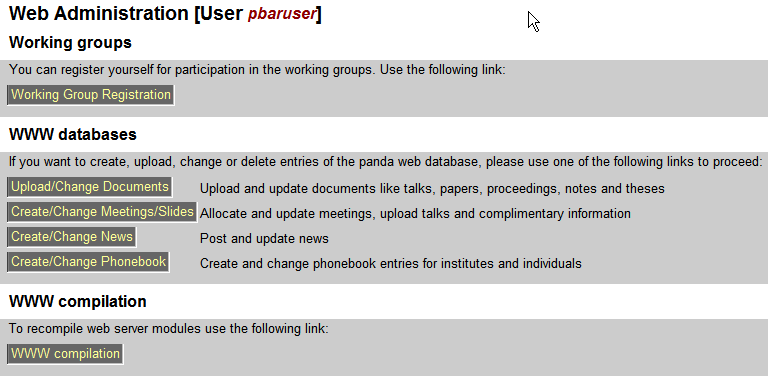
Fig. 1.1: Main administration page. Use the buttons to administrate the web.
Please use the links below to learn how to use the different servers to upload your documents or to enter your information into the database.
The document server contains all talks, papers, proceedings and notes of the PANDA collaboration. You can create a new record and upload the documents. The documents can be marked public or protected for external and internal use. The information will then appear at the PANDA homepage under the menu link ->Documents.
The meeting server contains all meetings. Use this server to allocate meetings, alert people via hypernews about new meetings, maintain the agenda and the minutes and finally upload talks and papers. The information will then appear at the PANDA homepage under the menu link ->Meetings.
The news server can be used to share important information for the PANDA collaboration via the web. The format is a headline and a link to the document (web page) containing the information. The information will then appear at the PANDA homepage under the menu link ->News.
The phonebook server contains the addresses and other important information of members and associates of the collaboration. Everybody is invited to add information to his/her personal record, so that everybody can contact you easily by clicking in the PANDA web space. The PANDA web space is regularly scanned so that names apperaing there are translated into phonebook links. The information will then appear at the PANDA homepage under the menu link ->Collaboration. At the collaborations page choose the link ->People to get to the phonebook.
Since the web space of PANDA is static, it is mandatory to update the web pages after making changes. This can be done from all server described before. But there is also the possibility to do this centrally with the button <WWW compilation> in the form in fig. 1.1.
After clicking on the <WWW compilation> button you will be forwarded to the following page:
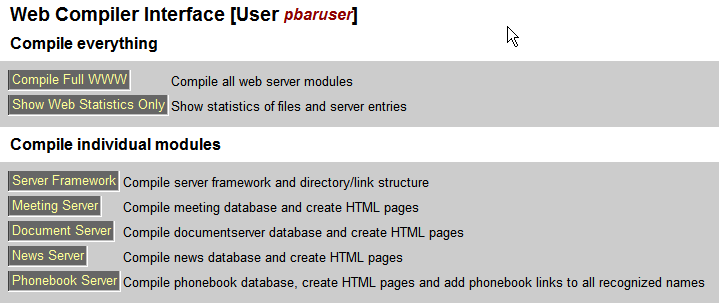
Fig. 1.2: Web compilation page. Use the buttons to compile parts of the PANDA web.
After choosing the server pages to be updated. Click the appropriate button. You can either compile
You can also look into the statistics of the PANDA web, which shows you the amount of entries and the disk space used by the PANDA web (sec. 1.3).
After choosing the part which should be compiled (updated) you will be forwarded to the page shown in the next figure. Please don't interrupt this process. A window will finally popup to signal the end of the process. The output to the sreen while performing the compilation is for debugging purposes. Normally you don't have to read and/or to understand it. Only if an error occurs it would be very kind of you if you could copy the log output and send it via eMail to the PANDA web administrator.
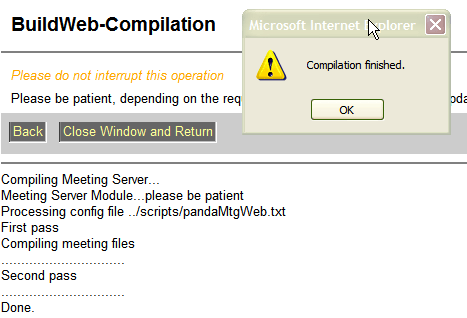
Fig. 1.3: Web compilation log page. This page shows the progress of the web compilation. Please be patient until the termination message appears. Don't interupt this database consilidation process, otherwise the web space may get corrupted.
To get an impression about the number of files and their total size and the number of database records you can click in the web comiplation page (fig. 1.2) on the <Show Web Statistics Only> button.
After clicking on the <Show Web Statistics Only > button you will be forwarded to the following page:
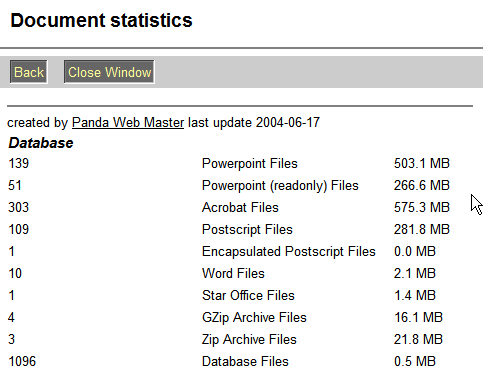
Fig. 1.4: Web statistics page. This page shows the number of files of certain types and the occupied diskspace.